Accessing screenshots from Android's Recent Apps screen
I learned to call Android’s hidden ActivityManager APIs from the ADB command line to access the screenshots of Recent Apps, so I can build a custom app switcher.
Introduction
Google presented Android P’s new navigation bar at Google I/O, and I was impressed by the animations and the integration with the homescreen. I wanted to try replicating the navigation UI to see how it’s made. I started by making a basic horizontal carousel showing my recent apps:
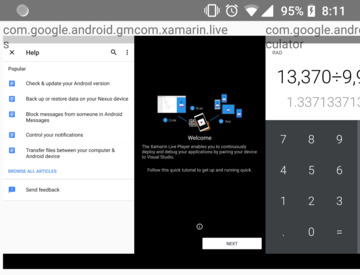
Figure 1: my task switcher prototype, after one day’s work
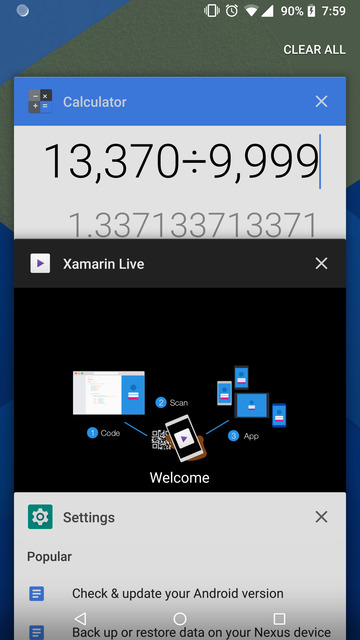
Figure 2: Android’s current task switcher, for reference
To make this interface, I needed the phone’s list of tasks and screenshots of each task. This is much more challenging than it sounds: I had to learn how Android apps talk to the system at the lowest levels.
Why this is hard
Getting the list of current apps used to be a simple ActivityManager.getRecentTasks call. However, apps started abusing it, so in Android 5.0, this API was hidden behind a new permission, android.permission.GET_DETAILED_TASKS. This permission is only granted to system applications, so my application can’t get it. However, the ADB shell can access it.
For a prototype, I can simply tether my phone to a computer, and ask the ADB shell to send the tasks to my app. Thus, I need to make an ADB command line app that can:
- access the current list of running apps
- get the screenshot of each app
- export this data to a normal Android app
Running from adb
Normally, Android applications are started from Android’s graphical user interface. However, in the adb shell, there’s only a command line, and the entry point is good old public static void main. No Context, no Activity - how do I run any code that talks to Android?
I know a command line tool on Android is possible, since the Substratum theme manager also uses a command line tool started from ADB. How did they do it?
I looked at the existing utilities on Android: one commonly used command is am, used to start activities from the command line when debugging. The executable, /system/bin/am, is actually a simple shell script:
base=/system
export CLASSPATH=$base/framework/am.jar
exec app_process $base/bin com.android.commands.am.Am "$@"
which sets a CLASSPATH pointing to the Java code of the tool, then runs app_process with the working directory and the main class of the tool. I can do the same by setting the CLASSPATH to my APK and running my main class.
To autodetect the APK path, I used the pm path command:
$ pm path net.zhuoweizhang.pill
package:/data/app/net.zhuoweizhang.pill-1/base.apk
Using a sed command, I removed the leading package: from the path before storing it in CLASSPATH, giving a final command line of
CLASSPATH="$(pm path net.zhuoweizhang.pill|sed -e s/^package//)" app_process /sdcard net.zhuoweizhang.pill.PillServer
Oddly, Instant Run causes pm path to show multiple packages: I had to disable Instant Run to make this work.
Talking to the Android system
Now that I’m running Java code from the ADB command line, how do I talk to the Android system? There’s no Context, so I can’t just run Context.getSystemService(ACTIVITY_MANAGER) to get an ActivityManager to get the list of tasks.
I once again turn to the am utility. The Java code for am shows how it accesses the ActivityManager:
private IActivityManager mAm;
mAm = ActivityManager.getService();Note that it accesses an IActivityManager, not the regular ActivityManager - which needs a Contextnote 1. As it turns out, ActivityManager is just a wrapper around IActivityManager: all ActivityManager methods eventually call the equivalent IActivityManager method.
Therefore, if I use IActivityManager, I can talk to Android from a command line app, without a Context!
The list of IActivityManager’s exported methods is, of course, defined in its AIDL file, just like a regular Android Service.
Getting the recent apps images
Let’s see how Android’s existing Recent Apps screen gets its images. I know - from looking at the Android log - that the Recent Apps screen is implemented in SystemUI:
$ logcat|grep Recent
I ActivityManager: START u0 {flg=0x10804000 cmp=com.android.systemui/.recents.RecentsActivity} from uid 10027
Let’s take a look at RecentsActivity’s source: TaskViewThumbnail sounds relevant. It sets the app screenshot when it receives a TaskSnapshotChangedEvent. Looking for this class brings us to RecentsImpl, which sends the TaskSnapshotChangedEvent from the onTaskSnapshotChanged method of a TaskStackListener. This listener is registered on the SystemServicesProxy class. Looking through this class, I found many relevant methods.
public List<ActivityManager.RecentTaskInfo> getRecentTasks(int numLatestTasks, int userId,
boolean includeFrontMostExcludedTask, ArraySet<Integer> quietProfileIds) {
if (mAm == null) return null;
// snip
List<ActivityManager.RecentTaskInfo> tasks = null;
try {
tasks = mAm.getRecentTasksForUser(numTasksToQuery, flags, userId);
} catch (Exception e) {
Log.e(TAG, "Failed to get recent tasks", e);
}Sounds like getRecentTasksForUser lets us find the recent apps. This is called on the ActivityManager, not the IActivityManager, so let’s find the method in ActivityManager:
public List<RecentTaskInfo> getRecentTasksForUser(int maxNum, int flags, int userId)
throws SecurityException {
try {
return getService().getRecentTasks(maxNum,
flags, userId).getList();
} catch (RemoteException e) {
throw e.rethrowFromSystemServer();
}
}The IActivityManager equivalent is just getRecentTasks. I can call it like this:
List<ActivityManager.RecentTaskInfo> tasks = iam.getRecentTasks(25, 0, 0)to get the last 25 tasks for user 0 (the main user).
/**
* Returns a task thumbnail from the activity manager
*/
public @NonNull ThumbnailData getThumbnail(int taskId, boolean reducedResolution) {
if (mAm == null) {
return new ThumbnailData();
}
final ThumbnailData thumbnailData;
if (ActivityManager.ENABLE_TASK_SNAPSHOTS) {
ActivityManager.TaskSnapshot snapshot = null;
try {
snapshot = ActivityManager.getService().getTaskSnapshot(taskId, reducedResolution);
} catch (RemoteException e) {
Log.w(TAG, "Failed to retrieve snapshot", e);
}
if (snapshot != null) {
thumbnailData = ThumbnailData.createFromTaskSnapshot(snapshot);
} else {
return new ThumbnailData();
}Looks like thumbnails are accessed through the getTaskSnapshot method on IActivityManager. Let’s look at how ThumbnailData processes the returned snapshot:
public static ThumbnailData createFromTaskSnapshot(TaskSnapshot snapshot) {
ThumbnailData out = new ThumbnailData();
out.thumbnail = Bitmap.createHardwareBitmap(snapshot.getSnapshot());Following this method’s example, I can turn the TaskSnapshot into a Bitmap easily. To get a JPEG of an app’s screenshot, all I have to do is take the persistentId from the task information, and run:
ActivityManager.TaskSnapshot thumbnail = iam.getTaskSnapshot(id, false);
GraphicsBuffer graphicBuffer = thumbnail.getSnapshot();
Bitmap bmp = Bitmap.createHardwareBitmap(graphicBuffer);
bmp.compress(Bitmap.CompressFormat.JPEG, 80, os);Just what is a GraphicsBuffer? Android Developer explains that it’s a graphic that can be shared across processes without copying.
Now I have all the data I need, but how do I send it to the main application, running as a different UID?
Sending the information across
The usual methods of inter-process communication on Android is, of course, through Intents (Activity launch, Broadcast Intent) or through a Service. Unfortunately, I can’t use a Service since a Context is needed to register one. I did try using a Broadcast Intent, since I wanted to try passing the GraphicsBuffer directly to my app without converting it to a JPEG: it didn’t work. It turns out Intents can’t serialize file descriptors, which is used by GraphicsBuffers to share memory between processes.
Instead, I decided to design for prototyping, not security. I wanted to load these images into an ImageView, and there are many libraries that help load images into ImageView from HTTP.
Therefore, I decided to simply create a local HTTP server. Sure, it’s insecure (allows any app to access the screen), but for a prototype, this is fine. (Do not use this in a real app).
I used the well-known NanoHTTPD library, which is a single file HTTP server that can be easily integrated into any app. I made two endpoints:
- The root page,
GET /, calls thegetRecentTasksForUsermethod and returns the tasks in JSON format. - The thumbnail endpoint,
GET /thumbs/(id), calls thegetTaskSnapshotmethod and returns a JPEG of the desired task.
Originally, I only had one endpoint, which sent the images along with the tasks; however, it turns out converting a GraphicsBuffer to a Bitmap takes almost half a second each, and it takes several seconds to get the list of apps. They were broken out into a separate endpoint to allow the main app to load the thumbnails on demand.
The app itself: learning RecyclerView and Glide
Now that the list of tasks is available, I just need to show them in an app. I chose to use a RecyclerView to display the list of apps.
To download data from the local server, I used Square’s okhttp3 to simplify getting the JSON. To load the images into the ImageViews, I used Bumptech/Google’s Glide library, which made loading images absolutely pain-free. I try to minimize the number of libraries I use in apps, but these libraries are well worth their size.
After a tiny bit of styling, we’re seeing the list of apps!
The code so far can be found at https://github.com/zhuowei/PillAppSwitcher.
What I learned
- How Android’s Recent Apps screen actually works
- Accessing Activity Manager methods on Android from the command line
- What you can’t do on Android (registering a Service from a command line app, sending an Intent with file descriptors passed in)
- Using Glide to load images in a RecyclerView
Future steps
Next, I’ll work on making an actual task switcher - that’ll be the subject of an upcoming post.
Note 1: Context
Why can’t I just make a Context, then? A Context needs an ApplicationThread, which I can’t make from a command line app. I can go more in-depth on this: let me know if how an Android app starts up interests you.